How to set/modify the student access key?
A course access key is required for students to enrol in the course. The access key is assigned when a course is created at a teacher’s request. The teacher asks for a specific access key to be set. If a teacher does not specify the access key, then it is generated by the Administrator.
To change the access key, modify or preview, follow these steps:
Have a course assigned to you with editing rights,
Enter edit mode

Open the side panel and select “Participants” icon from the side panel,
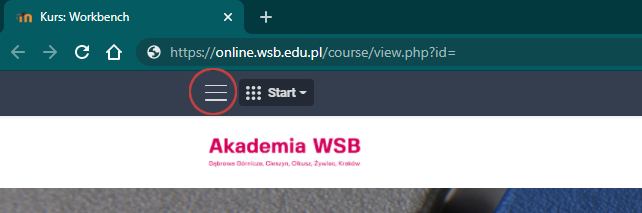
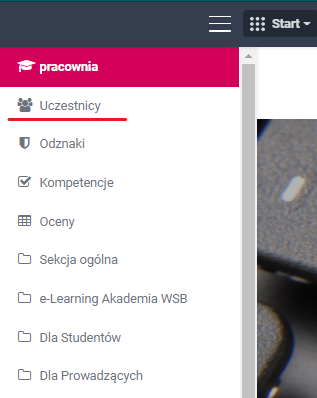
Launch the Advanced Options window by clicking the gear icon DODAĆ IKONĘ ! on the upper right side of the window and selecting "Enrolment methodts",


In the "Self-enrolment" section, you will see 3 columns of options, the last is Modify. Select the gear icon representing the "Modify" function from three available icons

In the new "self enrolment” window, find the option "Allow existing enrolments" and "Enrolment key" options. In the "Allow Self Enrolment" area, change the options from NO to YES, and check if the two options below the dotted field have two icons and .
In the "Enrolment key" field, when there are no dots in the field
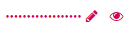 ) and the text is displayed (click to enter ), this means that no
access key has been set.
) and the text is displayed (click to enter ), this means that no
access key has been set.

The pencil icon means that you can modify the access key in the box next to it,
The eye icon allows you to see the current access key for the course.
